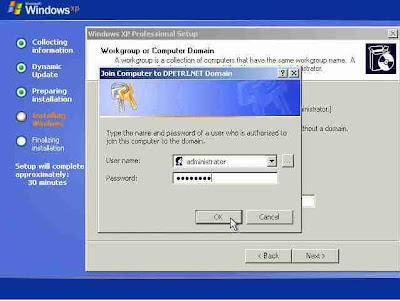Please Note:
1. If there is some data on your Hard Disk, take a back up of
your important data from your hard disk.
2. To boot your PC from CD-Rom or to change the BIOS
settings, check below link.
BIOS Settings
Step 1.Insert the Windows XP CD into your CD or DVD drive, and then restart
your computer(PC).
Step 2.You will see the "Press any key to boot from CD" message.
Press any key to start the SETUP from the Windows XP CD.
Step 3. Press Enter to set up a XP.
Step 4. Read the Microsoft Software License Terms, and then press F8.
When You press F8, you agree to the Terms and Conditions given
there.
Step 5. i)When you see the following screen, you need to create a partition
on your hard disk. Press 'C' to create a partition and specify the size
of disk in MB.
ii)If you already have partitions in your disk, choose the drive on
which you want to install XP.
iii) Follow the instructions on the screen to create partition.
Step 6. Next it will ask to format the disk. Select " Format this partition
using the NTFS file system(quick).
P.S: Selecting any partition will delete the data on it. So take a back-up
before you start installing.
Step 6. Next it will ask to format the disk. Select " Format this partition
using the NTFS file system(quick).
Step 7.PC will restart and continue with the setup. After some time it will
ask for some Regional and Language Options.Customize them as
you want.
Step 8. "Product Key". Enter the Product Key u have or written on
Windows XP CD.
Windows XP CD.
Step 9. Then it will ask for Administrative Password. If you wish to set
a Administrative Password do it and if you dont just click
NEXT.
Step 10. Setup will ask for time and date settings, edit as required.
Follow some few simple steps on the screen to complete with installation.
NOTE: Windows XP is a Product of Microsoft Corporation (c).